How To Share Your Digital Business Card With an Email Signature

An email signature is a must-have these days. But also, when you create a great email signature, it elevates your email and helps you stand out. Making a professional-looking email signature, however, can be intimidating, particularly if you don’t have a knack for design.
Here’s the good news: it takes mere minutes to create an email signature with your Linq digital business card that looks professional and unique. Plus, with a Linq email signature, it’s easier for you to save your contact information in their phone (and even share their contact information with you).
Let’s get started!
3 Steps to Creating a Linq Email Signature
- In the top right of your profile page (both in the app or on a webpage) there’s a share icon. It’s a box with what looks like an arrow coming out of it (if you’re an Apple user, you will recognize it). Tap or click that share icon and you’ll be prompted with 7 ways to share your digital business card. “Create email signature” is the second option.
- Tap or click on “Create email signature” and you’ll see you can decide whether or not to include your profile picture in your signature. If you’re a Linq for Teams user, you have a third option: in place of your profile picture, you can add your company logo. Your personal QR code and whatever information you add in the main “Contact Info” section of your digital business card are automatically pulled into your email signature.

- Next, click “Copy” and a copy goes to your clipboard—on your phone or computer. Then paste your email signature into your preferred email client (Gmail, Apple Mail, Outlook, etc.).
Get step-by-step instructions on how to add your digital business card to your Gmail email signature here.
For Apple Mail users, learn how to easily add your Linq email signature to macOS and iOS here.
How to Create Multiple Linq Email Signatures
If you have multiple Linq profile pages, you can create an email signature for each profile. To create different email signatures, open the profile page you want an email signature for and follow the above three steps. Look for the upside-down caret (⌄) at the top of your profile page next to your username (in the app or on a webpage) to switch between your different Linq profile pages.
Remember, with our standard free account, you can have up to 2 separate profile pages (Learn how to add an additional Linq profile page to your account). If you are a Linq Pro or Linq for Teams user, you can create 5 profile pages. Find out if Linq for Teams or Linq Pro is best for your business.