How To Share Your Digital Business Card With a Virtual Background

Zoom, Google Meet, Microsoft Teams—whichever platform is your go-to for video meetings, adding a virtual background is a feature you are probably familiar with, but are you using one? You should, at the very least, have one at the ready—and ideally one that’s personalized to you. A custom virtual background not only looks more professional, but it also makes it abundantly clear who you are and how to get in touch with you. Plus, you’re that much more memorable: no one will forget the person with the QR code on their screen!
It’s not difficult to create and implement a custom virtual background with your Linq digital business card. Here’s how.
How To Create a Linq Virtual Background
- Look for the share icon at the top right of your Linq profile page (both in the app or on the web). Then select “Create virtual background.”

- Decide how you’d like to customize your virtual background: do you want to use one of the images already available, or will you upload your own photo? If you want to use your own picture, go to “My Images” and then select “Add an Image.” If you’re using one of the pre-populated random photos, tap or click the photo you like best to add it to the preview at the top of the page.
Will you include a job title and/or company name? You can only make edits to your first and last names, job title, and company name (those are the only fields from your contact information that appear in your virtual background).

- Select “Save” and your virtual background will download and automatically save to your computer. If you’re on your phone, you’ll need to choose where to save (or send) your customized virtual background.

- Integrate your customized virtual background into your preferred platform: Zoom, Google Meet, Microsoft Teams, etc. You’ll need to go into those platforms to upload your Linq virtual background. Remember, if your virtual background looks like it’s backwards when you upload it, it won’t appear that way to others in your virtual meeting.
Now that you have a custom virtual background, you should consider a custom email signature. Learn how to (easily) do that here.