How to Customize Your Email Signature with Linq

Sharing your digital business card in your email signature is arguably the easiest way to make and implement a professional-looking email signature. But also, to make the most out of every new connection, you can take it one step further and customize your email signature.
3 Ways to Customize Your Email Signature with Linq
Edit your contact information
All of the type within your Linq email signature is editable, and the text formatting (font, size, and color) can be maintained in most desktop email clients, unless you specifically change it. You can also copy existing lines and paste and edit to add more to your email signature.
Here are a few suggestions for how to add custom information to your email signature:
- add preferred pronouns
- include another job title
- tell recipients if you’re a remote employee
- add your time zone
- remove your email address
- add your phone number extension
- write a call-to-action telling email recipients why they should scan your QR code
Include a logo
Adding a logo is another way to make your email signature stand out. Logos look their best when you add them into to email clients like Outlook and Gmail that offer an insert image-type tool in their signature. Here’s an example from Gmail:

If you are a Linq for Teams user, you can incorporate your company logo when you make your Linq signature within your Linq profile page. (Find out if Linq for Teams is the right choice for your business here.)
Add links
In your auto-generated Linq email signature, there are two hyperlinks: your email address and under your QR code where it says “Save My Contact”. However, you can add more to your email signature directly in your email client. For example, maybe you’d like to send email recipients directly to your business’ webpage from your job title. Or, perhaps you want them to go straight to your Instagram page without having to follow the path from your QR code.
Similar to adding a logo, working in an email client that offers this feature for an email signature simplifies the process. Here’s an example from Gmail of the type of icon to look for: simply highlight the words that you want to be hyperlinked, click the link icon, and add your URL.

Here's a before and after example of a Gmail email signature that's been customized:
- typed in two dashes “—” to add a visual break between the email copy and email signature
- added a logo with the “Insert image” feature
- hyperlinked to the podcast website
- added two additional job titles
- included time zone reference


Check out our step-by-step guide on how to share your Linq digital business card in an email signature.