How To Create a Custom Virtual Background in Google Meet

Whether Google Meet is your go-to for video meetings, or you prefer another service, nowadays we really ought to be comfortable using multiple platforms. And also, to make the most of every new virtual meeting, you should take the time to create profiles for each video meeting platform, including a customized virtual background of your digital business card.
So, if you want everyone to remember you as the person with the QR code on their meeting screen, here’s how to personalize your virtual background for Google Meet:
-
On your Linq profile page, select the share icon at the top right (both in the app or on the web). Then click or tap “Create virtual background.

-
Choose how you want to customize your virtual background:
- —Upload your own photo
- —Use one of the pre-populated images in the “Random” tab
- —Edit your first and last names, job title, and/or company name Learn more about how to use these customizations in this article.
-
Select “Save” and your virtual background will download and automatically save to your computer. If you’re on your phone, you’ll need to choose where to save (or send) your customized virtual background.
-
Add your custom virtual background to your Google Meet account. You can do this on the web or mobile version.
If you have an upcoming meeting on your calendar, open it. If your camera isn’t on, turn it on. Select the “Appy visual effects” icon in the bottom right corner—it’s 3 stars inside a circle. In the “Backgrounds” menu that opens, tap the icon that looks like a picture with a “+” sign in it. Upload your saved Linq virtual background.
If you don’t have an upcoming meeting on your calendar, select “New meeting” and then “Start an instant meeting.” Look for the icon that’s three vertical dots at the bottom of the camera screen. Then select “Apply visual effects” and follow the same steps as above.
Although your virtual background looks like it’s backward when you upload it, it won’t appear that way to others in your virtual meeting.
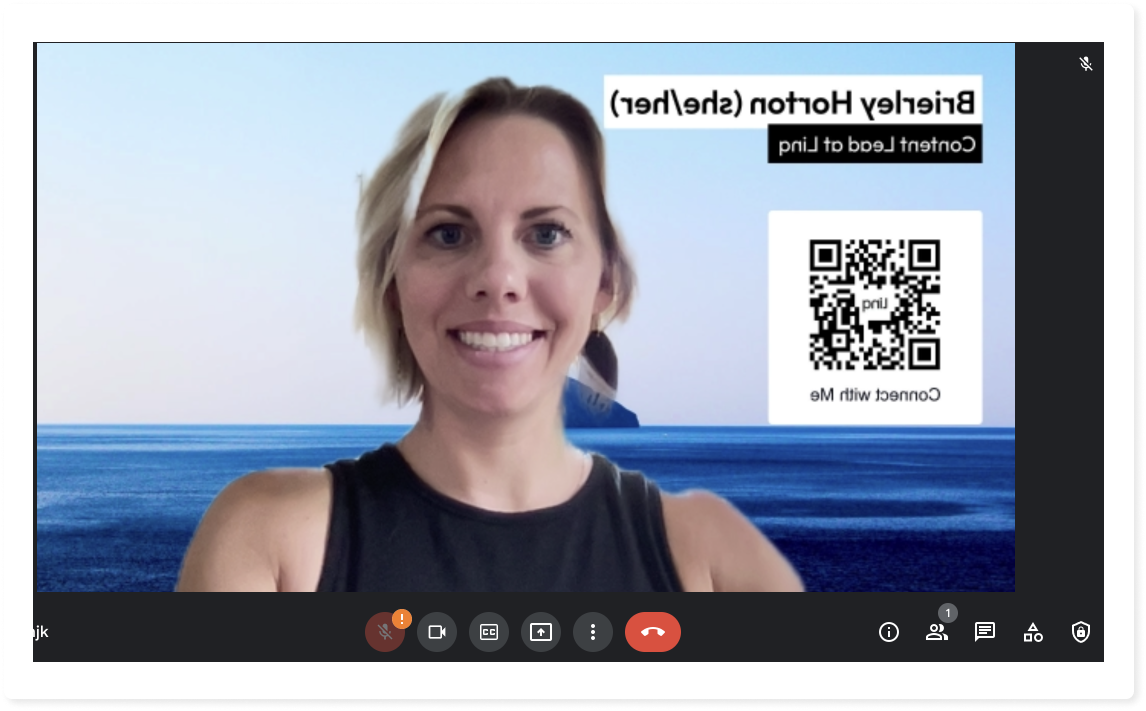
Now add your digital business card to your Gmail email signature.