How To Customize a Virtual Background

Whether it’s Zoom, Google Meet, or Microsoft Teams that you prefer to use for video meetings, adding a virtual background is the easiest way to tell everyone who you are and save your contact information to connect in the future. Plus, that QR code on your screen will make you even more memorable.
It’s easier than it sounds to create a custom virtual background with your Linq digital business card. Here are three ways to get creative with your virtual background.
3 Ways to Customize a Virtual Background
Get started on your Linq profile page. Tap the share icon in the top right corner and look for the “Create virtual background” tile. Then decide how you want to customize it.
Add your own photo
You can upload your own photo into “My Images” and use it as your virtual background.

Select a random photo
If you don’t want to use your own photo, scroll through the “Random” photos until you find one you like. Once you use a random photo, it’s automatically added to “My Images.”
Edit your contact information
Make changes to your name, job title, company—these are the only fields that appear in your virtual background. Or, hack the system and be innovative: add pronouns after your last name or include how to pronounce your name in parenthesis after your first name.
Once you’ve customized your virtual background, click “Save” and your virtual background will download and automatically save to your computer. On your phone, choose where to save (or send) your virtual background. The last step is to upload the image into your preferred platform, which you do directly in Zoom, Google Meet, or Microsoft Teams.
Need more help integrating your virtual background into your preferred video meeting platform? Read this step-by-step article.