How To Create an Email Signature in Yahoo! Mail

If creating a professional-looking, yet unique, email signature is outside of your comfort zone, our “create email signature” feature is exactly what you need. In your Linq profile page, it’s quick and easy to build an email signature. Plus, once you get it into Yahoo! Mail, you can make even more customizations. Get more insights into how to customize your email signature in this article.
So, how do you add your Linq email signature to your Yahoo! Mail account? Here’s a step-by-step guide.
5 Steps To Add Your Digital Business Card To Your Yahoo! Mail Email Signature
-
On your Linq profile page click the share icon (in the top right corner there's a box with an arrow in it). Tap “Create email signature,” choose what you want to include, then click “Copy” and a copy will go to your clipboard.
-
In your Yahoo! Mail inbox, go to settings (look for the wheel in the far right top corner), then click on more settings. In the menu in the left rail, click on “Writing email,” scroll to "Signature," and toggle it on.

-
Paste your Linq digital business card email signature from your clipboard into the Yahoo! mail signature block.
-
You can make edits—such as hyperlink text or change text color—using the bar at the bottom of the signature box.

-
Then, go back to your inbox and start typing up emails. Your signature is automatically saved.

Do you use another email platform? Here's how to add your digital business card and QR code to Gmail, Microsoft Outlook, and Apple Mail.