How To Get the Most Out of Your Next Event With a Linq Digital Business Card

For some of us, industries, conferences, trade shows, and other business-focused events are where we do the majority of our professional networking. And leading up to those events, we spend some significant time getting our ducks in a row in terms of business cards, marketing materials, and elevator pitches.
Traditional forms of those materials, like paper business cards, marketing pamphlets or flyers, and scripted and rehearsed elevator pitches are all still relevant. But modern technology also now allows you to house all of those materials in one place that can be shared to—and saved in—the smartphone of any new connection you make. It’s called a digital business card and you can create it quickly, easily, and for free using Linq. (Start building your Linq profile page here.)
Whether you’ve already built your Linq profile page, or you’re just getting started, there are a handful of ways that you can maximize it for an upcoming conference.
1. Customize your profile for the event.
One of the biggest perks of a digital business card is that it’s easily editable. Leading up to an event, think about what kind of information about yourself and your company or brand is most relevant to the audience you’ll be engaging with and add or elevate that content in your Linq profile page. Or, create another Linq profile page just for the event—with Linq One, you can have up to 2 unique pages per user.
(Get a step-by-step guide on how to create another profile page here.)
2. Mix and match Linq products.
We have a variety of physical products—from reusable business cards to bracelets, phone taps, badges, and hubs—and bringing more than one to an event will make connecting with new contacts and sharing your information that much more seamless. For instance, if you’re attending conference sessions or walking the event floor, wear a Linq bracelet, or add a tap to the back of your phone, so you don’t have to stop and pull out your digital business card. If you’re manning a booth, consider adding a hub to your space.
3. Upload marketing materials.
You can add PDFs to your Linq profile page, or direct links to different pages on a website, so connections have immediate access to all marketing materials.
4. Create a custom form.
Want to gather more information from new contacts? Add a “Custom Form Field” (under “Edit page settings”) to your Linq profile page. For example, ask connections in the form what their preferred form of communication is?
5. Add labels and notes to contacts.
Using a label, such as “Conference USA 2022,” for new contacts will not only help you remember how you met, but also makes your contacts searchable in the future. Similarly, adding notes to new contacts, such as what you talked about or what you need to share after the event, will help you keep track of new connections—all in one centralized place.
6. Check your analytics.
At the end of each conference day, or after the event has concluded, review your Linq profile page analytics. How many connections did you make? What did those connections read and click on your profile page? These insights will help you with follow-ups, as well as how to optimize your profile page for future conferences.
Linq Pro Has Even More Event Features
If you have a Linq Pro account—or are considering upgrading—there are 7 additional features you have access to that you should leverage when you’re attending an event. (Learn more about Linq Pro here and if it’s better for your business.)
- Add your company logo or a banner to your profile picture.
- Embed relevant videos from YouTube or Vimeo.
- Build a Leads Form that lives on your page, so that even if they don’t share their contact information back with you, they can in the future. Or, if your page is public, anyone that finds it can fill it out and connect with you.
- Set up your Calendly or Acuity scheduling and pre-set open meeting times and block out downtime.
- Ask new connections to fill out a survey in Typeform and add the link to your profile page.
- Set yourself a reminder to follow up with new contacts.
- Use the paper business card scanner to add contacts versus manually typing them in.