Un-Masking the Magic of NFC Business Cards

Sharing a paper business card is a little like reading a printed newspaper versus reading the news online—it’s an ingrained tradition. Yet even if you still read a paper newspaper, you likely also consume some of your news digitally. There’s space and a place for both. The same logic applies to paper versus digital business cards. Paper business cards aren’t dead, but digital business cards (also known as virtual business cards, electronic business cards, NFC business cards, and smart business cards) are the future.
Here are a few reasons why you’ll want to add a digital business card to your arsenal:
- 88% of paper business cards are thrown out within 1 week
- The content of a digital business card is robust (you can add live links to articles and downloadable PDFs, or embed videos, and so much more)
- There are 12 ways to share a Linq digital business card, yet only one way to share a paper business card
How Do Digital Business Cards Work?
First, let’s get the not-so-obvious out of the way: you don’t have to have a physical product to have a Linq electronic business card. (This article shows you 7 ways to share a digital business card when you don’t have a physical product.)
That said, our physical products, such as smart business cards, bracelets, taps, badges, and hubs, are quite popular and helpful business tools. Each physical product is embedded with an NFC chip.
NFC stands for Near Field Communication. It is a type of technology that enables wireless communication over a short distance, and without a WiFi connection. Even if you don’t know the term NFC, you’re probably familiar with the technology. This is how contactless payment with Apple or Google Pay, or a credit or debit card works—it allows you to pay by just tapping.
An NFC business card (or other NFC physical product like an NFC bracelet or tap) works like contactless pay: simply touch the product to a mobile device. The mobile device receives a link that takes the recipient to your Linq profile page. Your profile page opens in an internet browser (such as Safari or Chrome) on the recipient’s mobile device and automatically displays your contact information, videos, links to other websites, social media accounts, or whatever else you’ve added to your profile page. The recipient doesn’t need the Linq app to receive your information. From there they can choose to connect with you, exchange information, even create their own Linq profile page.
One major benefit to NFC technology is that because of how it works, it’s hard for the information to be intercepted and stolen. The NFC chip in your electronic business card (or NFC bracelet, tap, hub, etc.) needs to be within centimeters of a potential thief for them to skim it. This is also the same reason why we hear from users who are worried their NFC business card isn’t working: for the data to transfer the two devices need to be held a few centimeters from each other.
4 Ways to Ensure Your NFC Business Card Works
In addition to proximity, there are a few other tips about NFC technology that you need to know to ensure your electronic business card, NFC bracelet, etc. works for you seamlessly. It’s not uncommon to feel like your product is defunct; however, we’ve found that it’s most often because users aren’t fully aware of how the technology works.
Here are 4 tips for a successful information transfer:
1. Check to make sure your NFC technology is turned on
Most high-end and upper mid-range smartphones come with NFC technology, but some phones don’t come with NFC automatically activated.
If you have an iPhone:
In an iPhone XS/XR or newer, the NFC technology is automatically enabled. If someone has an older iPhone, but has the newest iOS installed, they can pull up the NFC reader in Control Center and then tap your product.
If you have an Android:
Some (not all) Androids may need to turn on NFC in Bluetooth & device connection within device settings. And a few Asian smartphone manufacturers have stopped making phones with NFC because their main markets prefer QR codes.
2. Unlock your phone
The receiving phone must be unlocked and awake for your Linq product to work.
3. Less tap, more touch
Industry lingo veers towards “tap,” but that can also be interpreted as a quick tap-and-release. In reality what you need to do is touch-and-hold, briefly. Remember, with NFC proximity is key and a slight pause when you touch (or tap!) is just enough time to allow the link to transfer.
4. Location location location
Next, learn where your particular mobile device works best with NFC technology. In iPhones, the NFC module is near the top 1/4 of the device (either the front or the back), so you'll want to bring your Linq product up to that spot. But with Androids, it is usually closer to the center of the phone.
If you’re still concerned that your NFC-embedded product isn’t working, there is a failsafe—the phone camera! Regardless of the age or generation of smartphone, the person you want to share your Linq profile page with can simply open their camera and point it at the QR code on your Linq product or in the "Share" section of your profile page.