Introducing Linq Dashboard 2.0

Cue the bells and whistles and get ready to toss the confetti! We’re launching a big feature for our enterprise customers!
We’re excited to announce the Linq Dashboard 2.0, An All-New Admin Experience!
🔔 🎉 🔔 🎉 🔔 🎉 🔔 🎉
What is it? The Linq Dashboard 2.0 is a sleeker, more intuitive central location where Linq for Teams admins manage their organization on our platform. If you’re an org admin, you can access this version via the dropdown in the top right where your profile picture is.
What’d we do? We re-built the Linq for Teams admin experience from the ground up. And re-designed the look and feel with admin needs top of mind (a big step up from our previous dashboard that was created for organizations with a design system built for individual users).
We made many more upgrades, too! In fact, our engineers made a lot of changes behind the scenes—and, sadly (for them), many of the edits are things you probably won’t notice, but the whole experience is much more seamless and intuitive. Let’s take a look at the highlights!
Don't have Linq for Teams? Check out Linq for Teams here, and then book a demo with one of our experts to learn more.
What’s New & What’s Improved?
The first thing you’ll notice is your organization is now centrally-managed. You have a birdseye view of everything your organization is doing on Linq. You can see all the recent things happening within your team, such as the number of users that have logged in, which products are being used, team stats for the last 30 days, as well as recently added contacts.

You’ll also notice that we leaned heavily into the extra real estate that a desktop offers you (versus a mobile device) because that’s where the majority of admins use Linq for Teams. We introduced side panels to keep you in the screen that you’re on, but view (or preview) additional content without having to navigate to another webpage.

Everything you need can be found in the all-new navigation bar on the left of your screen. If you’re a seasoned Linq for Teams admin, you’ll recognize some familiar tabs, and we’ve added a handful more as we did a major re-organizations. Here’s a quick overview of each of the tabs.

Pages: you now have a one-stop shop for all of the profile pages within your organization, as well as a tab to manage and/or create page templates.
If you’re not familiar with Page Templates, they allow users to centrally manage all content. From a template, you can push updates out to all of your users from one place. They’re also a way to unify profile pages, yet differentiate between teams, when you create templates for different business units, regions, etc.
Products: here’s where you’ll find a list of all of the activated products within your organization, and now you can make some bulk edits (compared to previously all changes were at the individual user level).
People: in the dropdown menu under People, you’ll find lists of Members, Teams, Directories. Invite is exactly as the title implies—it’s where to invite anyone to your organization.
Contacts: This should be a familiar section! View all contacts in your organization or filter them by your own or per team.
Analytics: all of your analytics are now in one place! Plus, you can view analytics at the organization level, not just the individual user level. One table shows each user’s data and another displays each team’s performance. You can also select custom date ranges on your analytics and generate a report by exporting analytics to a .csv file—both of which are new features created as a result of user request.
Workflows: This workhorse feature is now much simpler to find! Previously they were available within a team, now they’re at the organization level.
If you've never used them before, workflows allow you to build custom, no-code automations that save your team time. For example, if manually entering new contacts into the CRM drives your team nuts, you can create a workflow that automatically syncs 100% of their contacts into your CRM. You can also use workflows to add labels to new contacts, set reminders, and share contact(s) within your team.
Integrations: another easier-to-find feature, here’s where you can set-up or manage a CRM, SSO (Single Sign-On), or HR integration.
We also increased searchability across your Linq for Teams organization. Now, there’s a search bar at the top of the People, Teams, Products, Pages, and Templates tabs. So, for example, you can now search for specific Linq products in your organization, or seek out a single team member’s page.
Need some additional training? We've made that simpler, too. Sign up for an upcoming live training directly from the Admin Dashboard. Look for the “Live Trainings” button in the top right of your screen.
Would this new feature be helpful for your team? You should become a Linq for Teams user. Check out Linq for Teams here, and then book a demo with one of our experts to learn more.