How To Activate Your Linq Products

With most phones, you can simply tap your phone to your Linq product to activate it. The key words in that last sentence are “your phone”—you need a mobile device to activate your Linq product. (You can also use an iPad to activate a Linq product, but only by scanning the QR code with the camera.) You do not need to download the Linq app—you can activate and build your Linq profile in a mobile browser.
Once you tap the product to your phone, you’ll be prompted with pop-ups to complete the activation, create a profile page (or connect to a profile page you already have), and you’ll be ready to network in mere minutes. When activating a Linq product, know that some phones need to be unlocked to sync with a product, while other phones can initiate activation on a locked screen.
If you’re unable to activate your Linq product with a tap or by scanning a QR code, you can activate a product in the mobile app under “Products.”
There’s more than one way to activate our various Linq products, though, and below we’ve outlined the specifics for each of our products.
- How to activate your Linq Card
- How to activate your Linq Stretch
- How to activate your Linq Bracelet V3
- How to activate your Linq Band for Apple watch
- How to activate your Linq Tap
- How to activate your Linq Badge
- How to activate your Linq Hub or Hub Mini
How to Activate Your Linq Business Card
The Linq Card is arguably the most iconic product in our digital business card lineup. It also is our product that has the most opportunity for customization. Whether you’ve purchased a standard Linq Card, a card with a custom logo, or a fully custom Linq Card, all of our cards are equipped with our embedded NFC technology and a QR code on the back.
To activate any of our Linq Cards, tap the top of your iPhone to your card. On an Android, tap the back center of your phone to your card. Or, flip your Linq digital business card over and open your camera and scan the QR code.
A pop-up will appear on your phone that takes you to a web page. Tap “Activate” and then either “Get Started” if you’re a new Linq user, or “Sign In” if you already have an account. From there you can start creating your account and build your profile page on Linq’s website, or download the Linq app and start creating there.
How to Activate Your Bracelets: the Linq Stretch or Linq Bracelet V3
We have two bracelet types—the Stretch, which is a cloth bracelet, and the V3, which is a rubber bracelet. Both bracelet types contain our NFC technology and a QR code.
How to Activate Your Linq Stretch
Tap the top of your iPhone to the Linq logo—this is where the NFC chip is embedded. On an Android, you want to tap the back center of your phone to the Linq logo.
Or, scan the QR code with your phone’s camera. The QR code is on the inside of the Stretch bracelet, opposite to where the Linq logo appears.
When a pop up appears at the top of your phone screen, follow it and the link takes you to a web page with an “Activate” button. Next, build your profile page out, if you haven’t already.
How to Activate Your Linq Bracelet V3
There are 3 ways to activate your Linq V3, and that’s because this bracelet has two NFC chips in it. One NFC chip is under the Linq logo and the other is under the QR code. On an iPhone, tap the top of your phone to either of the NFC chips. On an Android, tap the center back of your phone to either of the NFC chips.
Or, scan the QR code with your phone camera, which is on the bottom of the V3 bracelet.
A link will pop up at the top of your phone screen, which takes you to a webpage. Simply tap the “Activate” button and follow the prompts to either build your profile page or log in if you’re already a Linq user.
How to Activate Your Linq Band for Apple Watch
First, find the NFC icon on the watchband. It looks like three vertical waves. Then, tap the top of your iPhone to the NFC icon, or for Android users, tap the back center of your phone to the NFC icon.
Follow the pop-up notification that appears at the top of your phone screen: on that webpage, all you need to do is touch the “Activate” button.
How to Activate Your Linq Tap
The Linq Tap and Linq Tap QR Edition are as easy to activate as our other products—simply tap the Linq logo to either the back, top center of your Apple iPhone or to the back and center of your Android. The Linq Tap doesn’t have a QR code to scan with your phone, so tapping is the only option to activate it. You can scan the QR code on the Linq QR Edition, however, to activate it.
One of the benefits of the Linq Tap is that it can be attached almost anywhere—the back of your phone, a laptop, your keychain, even a—dare we say it—paper notebook. If you’re attaching the tap to your phone, make sure you do not attach the tap too close to where the NFC reader is located. Reminder: for iPhone users, that’s the top back of your phone (next to where the camera lenses are) and for Android users, that’s the center back.
How to Activate Your Linq Badge
To activate your Linq Badge, tap the top of your iPhone to your card. On an Android, tap the back center of your phone to your card.
Alternatively, you can open your camera and scan the QR code that’s on the bottom front of the Linq badge. From there, follow the prompts to activate your badge and then get started building your profile page, or connect your badge to a profile page you already have.
How to Activate Your Linq Hub
Start by tapping your phone to your Linq Hub. For Apple phone users, tap the top of your phone to the hub, and for Android users, tap the center back of your phone to the hub. Alternatively, you can open the camera on your phone and scan the QR code on the bottom center of the hub. A pop-up with an “Activate” button will appear—touch it and then begin building your profile page. Learn more about the best ways to use a Linq Hub or Linq Hub Mini here.
If the tap function isn’t working for you (either to activate or share your contact information), take a look at this article about our NFC technology and read about how to know if you need to turn on your phone’s NFC reader in your phone’s settings.
Still having trouble? Contact our support team!
Next Steps: What To Do After You’ve Activated Your Linq Product
Once you’ve activated your Linq product—whether it’s a digital business card, bracelet, Apple watch band, hub, tap, or badge—select “Get Started” if you’re a new Linq user and start creating your account and building out your profile page. You can create your profile page on Linq’s website, or download the Linq app.
Or, if you’re already a Linq user, select “Sign In” and your product will now be connected to your profile page.
If you want to go one extra step: verify that your product was activated by viewing it in the “Products” section of your Linq profile page. This is also where you’ll find other Linq products already connected to your profile page.