13 Ways Linq for Teams Makes Networking More Successful at Events & Conferences

If you’re headed to an in-person event or conference, chances are one of your main goals is to network and then make the most out of every new connection. But sometimes networking can be complicated and just the idea of missed opportunities is overwhelming.
This is where a digital business card can be quite helpful. First, Linq’s digital business card, and our other NFC products, such as the Linq Stretch, Linq Tap, etc., have a magical wow factor when used so you can nail that first impression. But also, when you use Linq for Teams you’re far less likely to miss out on the opportunities that you know will grow your business.
How so? Well, the biggest benefit of Linq for Teams is that it gives you one place to keep track of all of your contacts. It also gives you (and your Team Members) access to automated CRM integrations, advanced analytics to measure the ROI of an event or conference, and a built-in paper business card scanner, to name a few.
Here, we break down best practices for using Linq to make your next conference or event that much more successful.
What To Do Before an Event or Conference
Create a contacts label
Make this specific to your event—like “Conference USA 2022” so you can easily identify who you met and connected with.
Build a workflow
You can create a variety of workflows based on your business needs and goals. Here are some examples of the most commonly used workflows. (Watch this 1-minute video on how to build a workflow.)
- Using the contacts label you already created, build a workflow to automatically attach “Conference USA 2022” to every connection made during the event. Simply turn on the workflow right before the event and turn it off when the event ends.
- Immediately import any new contacts made into your CRM (that’s right—no more manual CRM logging!). Or, create a custom integration and workflow (at the organization level), and you can automate importing new contacts into your CRM.
- Make multiple labels for new connections. For example, if you have a sales team divided between inbound and outbound sales, create a contact label called “outbound” and another labeled “inbound.” Then build your workflow so that any new connection an outbound sales rep makes gets labeled accordingly, and build another workflow for your inbound sales team.
Design a conference-specific page or template
Customize your Linq profile page so that it speaks specifically to the conference audience you will be interfacing with. Or, build another Linq profile page that’s specific to the event without editing your original profile page. Our standard (free) plan allows you to build up to 2 Linq profile pages. Our Pro and Linq for Teams plans let you create up to 5 different profile pages. (Read about how to add an additional profile page here.)
Or, if you are a Teams Administrator, you could design a template for the conference and apply it to the profile pages of Teams that are attending the conference. With Linq for Teams, there’s no limit to the number of templates you can create. (Watch this 90-second video to learn how to build a template.)
Add a team directory to your profile
Including a team directory on your Linq profile page allows anyone you connect with to see who else is on your Team. Or, if you are a Teams Administrator, you can create a new Team of only the employees who are going to the event. This allows new connections to see who else from your company is at the conference. With Linq for Teams, the number of teams you can create is unlimited.
How To Use Linq at an Event or Conference
Send your Linq profile to paper business card contacts
Let’s discuss the elephant in the room—paper business cards. They aren’t going away. But you can still leverage Linq’s technology to your benefit even with paper business card contacts. At the end of the day, or during a conference lull, go through the paper business cards you’ve collected and email or text your profile page to your new contacts.
Scan paper business cards into your Linq app
Using our paper business card scanner feature and your phone camera, you can import a person’s name, job title, company, phone number, and more into your phone to then save as a new contact. Also, humblebrag here: unlike our competitors, the scan and import are immediate (no 24-hour turnaround time periods!) and how many business cards you can scan is unlimited. In the bottom right corner, tap the person silhouette with the plus (+) sign and you’ll see the option to “Scan Business Card.”
Ask all new contacts to tap the “Save Contact” button
This is arguably the most important button on your Linq profile page. It saves your contact information on the recipient’s phone and also starts the contact exchange process so you can collect their information as a new lead.
Add a note to new contacts right after the conversation
Not only is this is a great way to recall what you spoke about, or what to follow up on, but also if this is a shared contact, your Team Members will also be able to access your notes.
Utilize multiple Linq products
Even though you don’t need a physical product to share your Linq digital business card, they do make it easier to connect. Carry a Linq card or wear a Linq Stretch or Linq Bracelet V3 that connects to your personal profile page. Then all you have to do is tap your product to someone else’s phone to network. If you’re at a table or booth, bring a Linq Hub and build out a page for your business (include basic “About” information, links to your website and PDFs, embed videos, and more). A Linq Hub essentially replaces your paper marketing materials.
Add your QR code to your devices
For when you’re away from your conference booth, or if you don’t have a physical Linq product with you, add your Linq profile page to your Apple Wallet, or an app, such as Wallet Passes for Android users. (Psst, you can only download it from the Linq App). Or, download just your QR code and put it on the face of your Apple Watch.
How To Leverage Linq After an Event or Conference
The event or conference wraps, and everyone returns to their individual offices, and this is when managers, directors, and other organization heads want to see a return on their investment. Here are a few key metrics to help you assess ROI:
Assess individual profile page metrics
Who, and how many people, did each of your Team Members connect with? In other words, who’s digital business cards were scanned, and how many times were they scanned? You can also see total page views, and even dive into which specific feature blocks were clicked on (e.g., what specifically did new connections look at on Team Members’ profile pages)?
Review your CRM
How many new leads did event attendees collect? If you built a workflow to automatically send new connections into your CRM, this is a quick way to assess how active your team was at the conference.
Easily kickstart an email drip campaign
Or another email sequence of your choice. The point is, leverage your CRM integration to make the art of following up easier. Remember, we offer seamless, standardized integrations with three CRMs: Hubspot, Salesforce, and Zoho. We can also build custom integrations with more than 300 additional CRM platforms.
But—hey—when it comes to using Linq for Teams at events and conferences, don’t just take our word for it. Here are some recent testimonials!
“Linq is a better way to network. It’s been incredible in terms of our data capture and getting our networkings leads. Linq has made our lives easier at this crazy insane meeting.” —Fledging CMO