Our New and Improved “Build Your Page” Feature

We’re excited to introduce you to our new and improved “Build Your Page” and how you can take advantage of this feature for your networking needs. The latest update features a new look that’s more user-friendly, so you can start building or updating your personal webpage today. We’ll take a closer peek at what these additions are and how you can use them.
Getting Started
If you’re new to the Linq app, creating an account is easy! Simply download and install the app on your phone. Once completed, select Get Started to begin creating your profile.
Insert your name, phone number, and email to continue to the next step. You can edit this later if you need to.

Upload a picture that you want to be displayed on your profile. You can also skip this step if needs be and simply add one later.

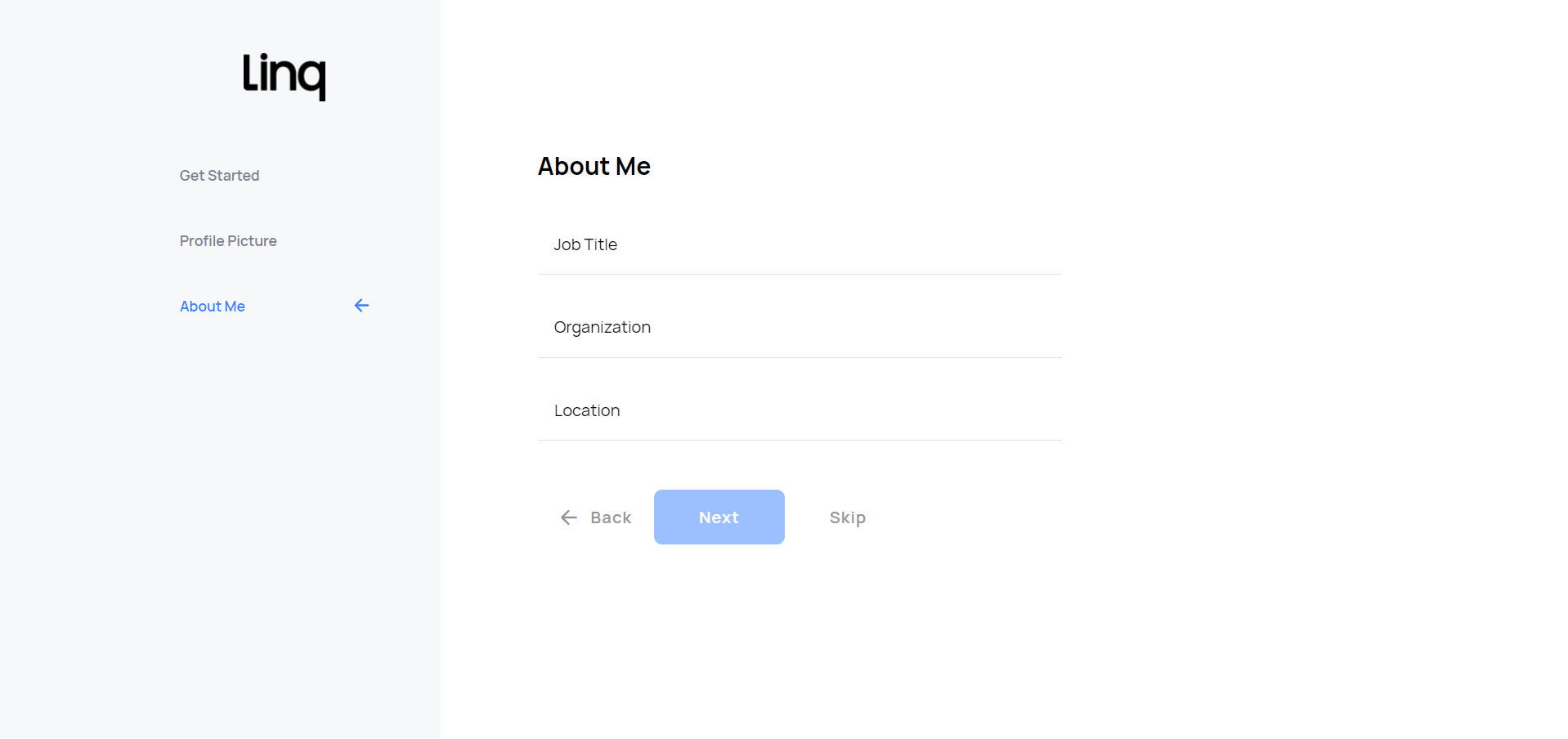
Add Content
After creating your account or logging in, you'll be taken to your page that looks like the following:

Here you can add, edit, and organize your content much like before. If you haven’t already, go ahead and add some content to your profile by selecting the blue Add Content button near the top of your screen.
On the next page shown below, you can add links, social icons, buttons, videos, and more to your profile. For greater customizability, and to access all available content, you’ll need to unlock Linq Pro.

Once you’ve added some content to your page, it’s time to edit it.
What’s New?
After setting up your account and adding some content, you may want to customize it a bit further. As part of our newest update, we’ve included some features that will help you create a sleek-looking profile.
Customizable Links
Not only have we simplified how you customize your profile, but now you can add some style and personality to it. Find and select the Edit link next to your Links content, and you’ll see options to insert an image or change the color of your buttons and links.


Color and images are a great way to liven up your profile and show personality to your clients. It’s also an easy way to direct them to the links you want them to select. If you wish to add a custom color to your links, you’ll also need to unlock Linq Pro. However, you are welcome to choose from the free colors listed by default.
Customizable Page
Much like how you can customize your links, you can also customize your page by uploading images, changing your page settings, updating your page info, and adding color for your page content if you’ve unlocked Linq Pro.

Placement of Save and Discard Buttons
We made it easier for you to find the Save Changes and Discard buttons by placing them at the bottom of the tile you wish to update or remove. We also updated their look, so you know what they are.

Build Your Free Personal Webpage Like a Pro
Although we’ve changed and added a few things, the tools and resources you need to build your free personal website are all at your fingertips. Impress your clients like a professional with Linq.