Meet Our New Digital Business Card Profile Design

If you haven’t checked your Linq profile page recently, let us tell you about the new profile design we released! Then, go take a look (👀) at our new digital business card profile design. (Not seeing anything new? Be patient! It may take a day for all of the upgrades to appear.)
Our redesigned profile pages put you front and center so you can make powerful first impressions coupled with more (and greater) opportunities for self-expression. Here are the upgrades we released:
Cover Photos
This brand-new feature will help you and/or your brand tell a bigger story. And the combination of cover photos with profile pictures creates a winning layout.
Slightly Smaller Profile Pictures
To better balance with the new cover picture, your profile photo is slightly smaller. Visitors to your page can click or tap your picture to see a larger version.
Team Logos
Still, a feature for Linq Pro and Linq for Teams, your company and/or team logos have moved. They now live in the upper right corner of your profile page, over the cover photo.
When you're ready to take advantage of the new features, we're here to guide you through the process. Keep reading.👇
How to Add a Cover Photo
Cover photos are a great way to share a visual of a brand, product, or company.
To add, edit, or change your cover image photo, click or tap the mountain icon. You can either drag and drop an image into the cover image box, or you can upload one from your computer or smartphone. Next, the photo crop tool will help you crop your image while maintaining the dimensions/ratios needed for the cover image space. You can also make changes to your cover image under “Edit page settings,” which is in the three-dot icon.
How To Add or Edit Your Profile Picture
To change your profile picture, you can directly click or tap your profile photo to edit. Or, you can select “Edit Contact” to get to add, edit, or change your profile image. Just like the cover photo, you can either drag and drop or upload the image you want for your profile picture, and the photo crop tool will appear.
Pro tip: how large or small your profile photo and team logo appear varies on a desktop compared to a mobile device. The darkest gray shapes below represent how those two elements appear on a mobile device, and the slightly lighter gray shapes represent a desktop display.

Take the New Profile Design to the Next Level
For the Linq user who wants to be more innovative (we’re looking at you, creatives), we created a Figma template to kickstart the process. Or, use these recommended standards to optimize your photos and logo:
Profile Pictures and Team Logos:
- Are 1:1 width/height ratio.
- We recommend 768 x 768 pixels in size.
Cover Photos:
- Are 2.23:1 width/height ratio.
- We recommend 1125 x 504 pixels in size.
If you’re adding text to your cover photo, be mindful of where you place it. Profile pictures live on top of the lower center of the cover photo. Team logos live in the top right corner.